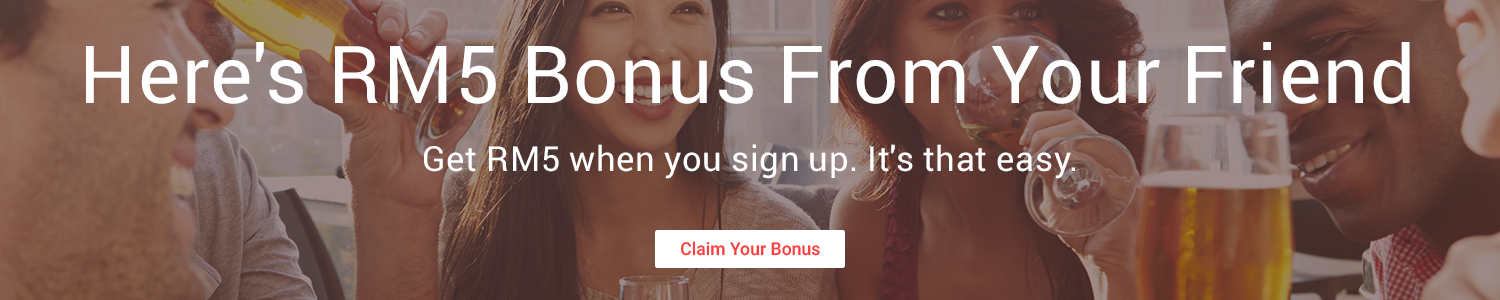Method 1:
- HTC Desire with stock HBOOT/bootloader unlocked andClockworkMod recovery installed
- Download AOKP Milestone 6 (version 2) custom ROM for HTC Desire
- Download Google Apps for Ice Cream Sandwich
- Ensure that your device's battery is fully charged or has at least 70 percent charge to avoid unexpected device shutdown during the ROM installation procedure.
How to Install AOKP Milestone 6 Based Android 4.0.4 ICS Update on HTC Desire
Step 1: Without extracting, copy the AOKP ROM and Google Apps package to your phone's internal SD card.
Step 2: Power off the phone.
Step 3: Now, boot into ClockworkMod Recovery through a button sequence. Press and hold down the Volume Down and Power button until the device enters the bootloader/HBOOT mode. Press the Volume keys to navigate and highlight the Recovery option, and then press the Power button to select it.
Step 4: Do a NANDroid backup of your current ROM. To do so, chooseBackup and Restore and on the next screen, hit Backup again.
Step 5: Return to main recovery menu once backup is done.
Step 6: Tap Wipe data/Factory reset and click Yes to confirm action on the next screen.
Step 7: Choose Install ZIP from SD card and click Choose ZIP from SD card. Browse and select the ROM file on the SD card and then click Yes to confirm its installation.
Step 8: Repeat step 7 to install the Google Apps package similarly.
Step 9: Finally, click Reboot system now to reboot your phone into the new ROM.
Your HTC Desire should now be running AOKP Milestone 6 based Android 4.0.4 ICS update.
Method 2:
Warning
- The instructions in this guide are intended for use with the HTC Desire. Applying these instructions on another device or model may produce undesired outcomes.
- The information in this guide is provided for instructional and educational purposes only. There is no guarantee that these instructions will work under your specific and unique circumstances.
- Use these instructions at your own risk. We shall not hold any responsibility or liability for whatever happens to you or your device arising from your use of the info in this guide.
- Read and understand the whole guide first before actually performing the instructions.
Requirements
- HTC Desire with ClockworkMod Recovery installed
- See our guide on how to install ClockworkMod Touch Recovery on the HTC Desire.
- Download the unofficial CyanogenMod 10 alpha 1.2 ROM file (icsforumCM10_v1.2.zip, md5sum: dcdc98906b1b582f09cff70c232b96d8).
- Backup all personal data on your phone to make sure you have a copy of your personal data (e.g., contacts, SMS, MMS, Internet settings, Wi-Fi passwords, and the like) in case the procedure in this guide erases such data.
- For backup tips, check our guides on how to sync your data to the cloud and how to create local backups of your mobile data.
Instructions
- Copy the CyanogenMod 10 ROM file to your device’s SD card.
- Turn off the phone.
- Boot into recovery by pressing and holding down the Volume Down and Power buttons until the device boots into Bootloader Mode.
- Using the Volume keys, highlight Recovery and select it using the Power button.
- Make a NANDroid of your current ROM. Select Backup and Restore and select Backup.
- Select Wipe data/factory reset. Confirm the action on the next screen.
- Select Install ZIP from SD card.
- Select Choose ZIP from SD card and choose the CyanogenMod 10 ROM file.
- Select Go back.
- Select Reboot system now.
Congratulations! Your HTC Desire is now powered with CyanogenMod 10.
related: http://frenchtouch.pro/tutorial/android-ics-for-your-htc-desire/2
related: http://frenchtouch.pro/tutorial/android-ics-for-your-htc-desire/2