I need to install an international rom, How to do it?? Refer below, not yet try.
ROM file: Link files http://lenovo-forums.ru/Files/OS/A706/A706ROW_1_S_2_001_0018_130705_FULL ...
ROM file: Link files http://lenovo-forums.ru/Files/OS/A706/A706ROW_1_S_2_001_0018_130705_FULL ...
INSTRUCTIONS
-----------------------
- A memory card is required.
- Boot into Android normally.
- Connect your phone to your PC/Laptop with a USB cable and when asked (or in USB connection settings), please select USB Mass storage mode to mount SD card.
- On the root of the memory card, create a folder called "sdfuse".
- Unzip the downloaded firmware, you will get a QSB file.
- Copy the QSB file to the sdfuse folder that we created earlier on the root of SD card.
- Note: Please make sure that your phone has atleast 60% power before attempting or beginning upgrade. Or keep charger connected during the process.
- SD card upgrade process:
- Turn Off your phone
- Long press VOL UP + POWER_KEY till enter the droidboot.
- Image as above:
- A menu will appear. Select the fourth option, SDUPDATE using volume button and power to select.
- At the bottom of the screen, you can see the progress and status of the update
- When you see the message "SDCARD UPDATE SUCCESS!!!", this means you successfully completed the upgrade process
- Now, reboot your device with power button and hopefully it should be updated in 1-3 minutes.
If failed, HOW? - refer bold fonts
Steps to Upgrade SW by SD Card:.
1. Create a directory named "sdfuse" under the root of a SD card. Copy The. Qsb File to / Sdfuse of The SD Card.
2. The SD Card to your Phone INSERT, INSERT The Battery, then Press and Hold vol up Key and Power Key till You See The Engineering Mode on The Screen.
3. Press vol down key till cursor on '4. SD update ', then Press Power Key to Confirm.
4. Check if the version displayed on screen is correct, if yes, then press power key to START. The SD update is going now.
5. When SD update completes, Press Power Key to REBOOT Device.
6. If your Android Device Powers up normally and Goes to Setup Screen, it is Ready to Go.
7. If your device can not power up and screen keeps black for a long time (more than 3 minutes), then pull out and re-insert the battery, press and hold vol up & down key and power key till you see the 'Android system recovery'. Following options displayed on Screen with: Reboot System now; Apply update from External Storage, Apply update from internal Storage; etc.
8. Press Down Key till vol cursor on 'Wipe Data / Factory Reset', Press Power Key to Select.
9. Press Down Key till vol cursor on 'Yes - delete all User Data', Press Power Key to Select.
10. Wait a while, and device will reboot automatically.
1. Create a directory named "sdfuse" under the root of a SD card. Copy The. Qsb File to / Sdfuse of The SD Card.
2. The SD Card to your Phone INSERT, INSERT The Battery, then Press and Hold vol up Key and Power Key till You See The Engineering Mode on The Screen.
3. Press vol down key till cursor on '4. SD update ', then Press Power Key to Confirm.
4. Check if the version displayed on screen is correct, if yes, then press power key to START. The SD update is going now.
5. When SD update completes, Press Power Key to REBOOT Device.
6. If your Android Device Powers up normally and Goes to Setup Screen, it is Ready to Go.
7. If your device can not power up and screen keeps black for a long time (more than 3 minutes), then pull out and re-insert the battery, press and hold vol up & down key and power key till you see the 'Android system recovery'. Following options displayed on Screen with: Reboot System now; Apply update from External Storage, Apply update from internal Storage; etc.
8. Press Down Key till vol cursor on 'Wipe Data / Factory Reset', Press Power Key to Select.
9. Press Down Key till vol cursor on 'Yes - delete all User Data', Press Power Key to Select.
10. Wait a while, and device will reboot automatically.

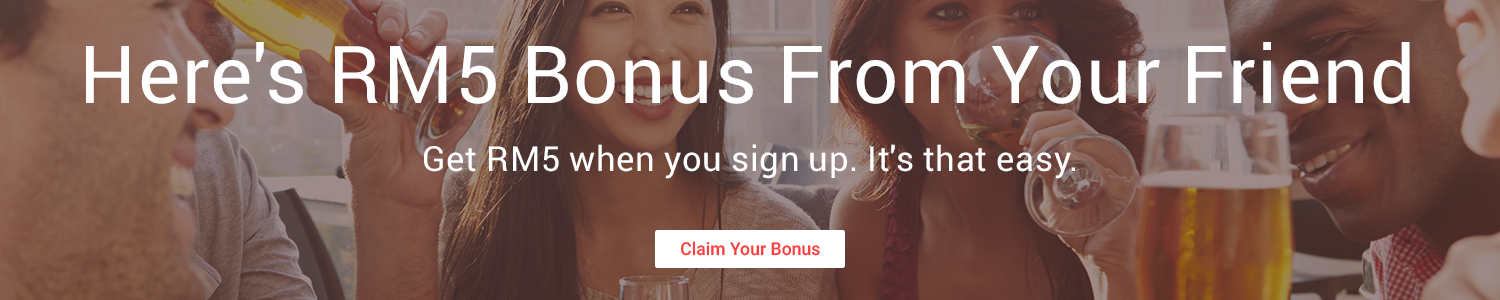

1 comments:
i can't find qsb file