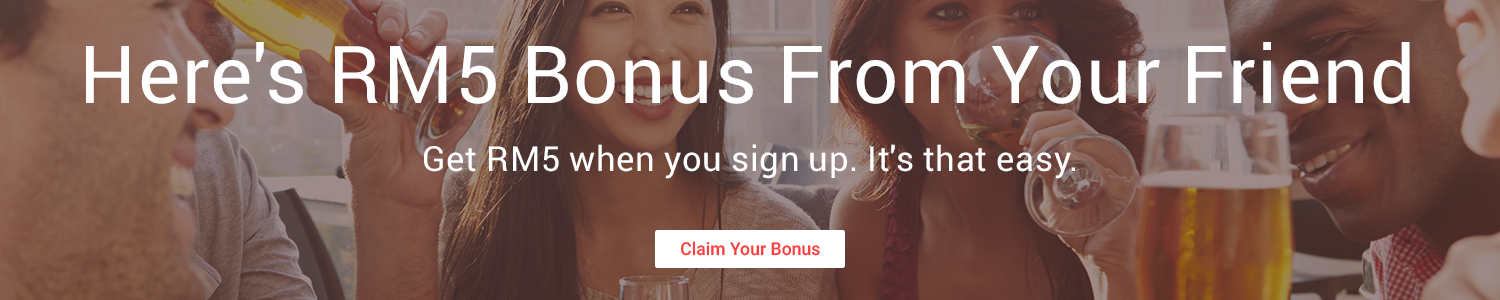Below VBA is very useful for me, I have like 200 emails of attachment. I need to save the file, instead of open the emails 200 times and click save 200 times, I just need to click 1 times and save all the files. BRAVO BRAVO.
Save attachments from multiple selected items in Outlook (VBA)
Introduction
This VBA sample illustrates how to save attachments from multiple selected items in Outlook.
Scenarios
When multiple items are selected, the Save Attachments option in the File menu will be grayed out, and it's inconvenient to save attachments one by one. This script is useful and can be used to save attachments from multiple selected items all at once.
Script
Download mAttachmentSaver.zip
Step1. Press Alt+F11 to open the VBE in Outlook.
Step2. Drag the "mAttachmentSaver.bas" file to the Project Explorer (Press Ctrl+R if you cannot see it) or via File >> Import File... (Ctrl+M).


Run the ExecuteSaving macro to save attachments.
Step3. Go back to Outlook UI, and then press Alt+F8 to open the Macros window.
Step4. Select "ExecuteSaving" in the names list, and then click the Run button (Please remember to select Outlook item(s) before running this macro).
Step5. Select a specific folder to save attachments from Browse For Folder dialog box, and then click the OK button.


Here are some code snippets for your references. To get the complete script sample, please click the Download button at the beginning of this page.