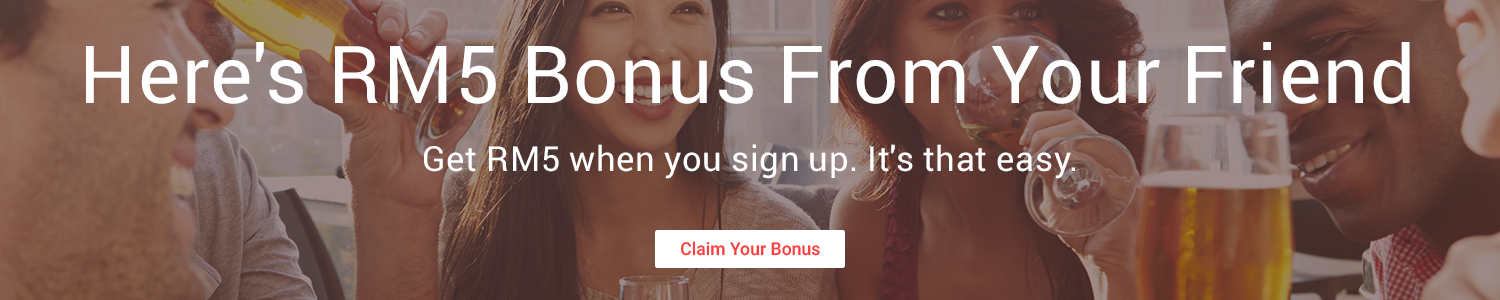The email address you chose when signing up for Gmail seemed completely hilarious when you first signed up, but after a year of sending resumes to employers from strangelove45@gmail.com, you may be reconsidering your choice. Luckily with Gmail's easy-to-use Mail Fetcher feature and POP3 access, you can easily import all of your old emails to your new, respectable Gmail address with a few very simple steps. Here's how it works:

First, login to your old account and go to Settings -> Forwarding and POP/IMAP. In the POP Download section choose to enable POP for all mail and then save your changes.

After you do that, you'll have a new option in the POP Download section to Enable POP for all mail. Since you want to import every piece of mail into your new account, you want to select this option and again save your changes.

Now it's time to import all of those messages into your new email account. Log out of your old account and then log in to your new Gmail account. This time go to Settings -> Accounts. In the Get mail from other accounts section, click on Add another mail account. Just step through the setup (the screenshot above is actually importing from my Google Apps Lifehacker Gmail account, but the settings are basically the same for a regular Gmail import) and you're done. Now it's just a matter of waiting. Gmail will use the POP access you set up on your old account to download every single message in your old account to your new one. When it's done, all your old emails will be instantly searchable from your new, non-lame email address. If you ever get wistful for your old account, you can always associate that address with your new one and send email from it whenever you want.
Once the initial POP import completes, you may want to consider heading back to your old account and disabling the POP access in favor of turning on forwarding of all new mail, also available in the Forwarding and POP/IMAP tab of the settings. This will ensure that all new mail sent to your old address will get there as soon as it's received.