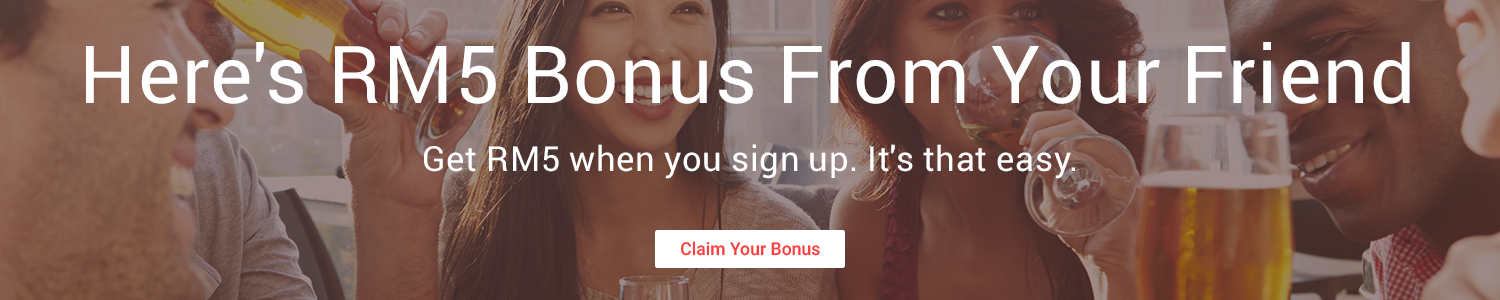Setting up 1.1.1.1
To setup 1.1.1.1 on your computer or device, you would need to do the following:
Windows PC
1. Click on the Start menu, then click on Control Panel.
2. Click on Network and Internet.
3. Click on Change Adapter Settings.
4. Right-click on the Wi-Fi network you are connected to, then click Properties.
5. Select Internet Protocol Version 4 (or Version 6 if desired).
6. Click Properties.
7. Write down any existing DNS server entries for future reference.
8. Click Use The Following DNS Server Addresses.
9. Replace those addresses with the 1.1.1.1 DNS addresses:
-For IPv4: 1.1.1.1 and 1.0.0.1
-For IPv6: 2606:4700:4700::1111 and 2606:4700:4700::1001
10. Click OK, then Close.
11. Restart your browser.
1. Click on the Start menu, then click on Control Panel.
2. Click on Network and Internet.
3. Click on Change Adapter Settings.
4. Right-click on the Wi-Fi network you are connected to, then click Properties.
5. Select Internet Protocol Version 4 (or Version 6 if desired).
6. Click Properties.
7. Write down any existing DNS server entries for future reference.
8. Click Use The Following DNS Server Addresses.
9. Replace those addresses with the 1.1.1.1 DNS addresses:
-For IPv4: 1.1.1.1 and 1.0.0.1
-For IPv6: 2606:4700:4700::1111 and 2606:4700:4700::1001
10. Click OK, then Close.
11. Restart your browser.
Mac
1. Open System Preferences.
2. Search for DNS Servers and select it from the drop-down.
3. Click the + button to add a DNS Server and enter 1.1.1.1
4. Click + again and enter 1.0.0.1 (This is for redundancy.)
5. Click Ok, then click Apply.
1. Open System Preferences.
2. Search for DNS Servers and select it from the drop-down.
3. Click the + button to add a DNS Server and enter 1.1.1.1
4. Click + again and enter 1.0.0.1 (This is for redundancy.)
5. Click Ok, then click Apply.
iPhone
1. From your iPhone’s home screen, open the Settings app.
2. Tap Wi-Fi, then tap your preferred network in the list.
3. Tap Configure DNS, then tap Manual.
4. If there are any existing entries, tap the – button, and Delete next to each one.
5. Tap the + Add Server button, then type 1.1.1.1
6. Tap the + Add Server button again, then type 1.0.0.1. This is for redundancy.
7. Tap the Save button on the top right.
1. From your iPhone’s home screen, open the Settings app.
2. Tap Wi-Fi, then tap your preferred network in the list.
3. Tap Configure DNS, then tap Manual.
4. If there are any existing entries, tap the – button, and Delete next to each one.
5. Tap the + Add Server button, then type 1.1.1.1
6. Tap the + Add Server button again, then type 1.0.0.1. This is for redundancy.
7. Tap the Save button on the top right.
Android
Note: Android devices would require a static IP to use a custom DNS setting. It’s recommended to set this on your router instead.
Note: Android devices would require a static IP to use a custom DNS setting. It’s recommended to set this on your router instead.
1. Connect to your preferred wireless network.
2. Enter your router’s gateway IP address in your browser.
3. If prompted, fill in your username and password. This information may be labelled on the router.
4. In your router’s configuration page, locate the DNS server settings.
5. Write down any existing DNS server entries for future reference.
6. Replace those addresses with the 1.1.1.1 DNS addresses:
7. For IPv4: 1.1.1.1 and 1.0.0.1
8. For IPv6: 2606:4700:4700::1111 and 2606:4700:4700::1001
9. Save your settings, then restart your browser.
2. Enter your router’s gateway IP address in your browser.
3. If prompted, fill in your username and password. This information may be labelled on the router.
4. In your router’s configuration page, locate the DNS server settings.
5. Write down any existing DNS server entries for future reference.
6. Replace those addresses with the 1.1.1.1 DNS addresses:
7. For IPv4: 1.1.1.1 and 1.0.0.1
8. For IPv6: 2606:4700:4700::1111 and 2606:4700:4700::1001
9. Save your settings, then restart your browser.
For more info, visit the 1.1.1.1 page. Have you made the switch? Let us know your experience so far.